My Pension Online Help
My Pension Online is our online service to help you manage your pension, use the pension calculator, update your nomination and upload documents.
If you experience any issues, email mss.pensions@lpf.org.uk and include your national insurance number.
To get registered you need your:
- personal details
- National Insurance number
- email address - we recommend a personal email address - or an activation code.
How to Videos

Watch the video for information on how to use the pension estimator and calculator.

You can upload documents and forms to use using the document upload facility within My Pension Online. Watch the video to see a demonstration of an upload.

You can now request payment of your deferred pension benefits through my Pension Online. This video shows how to get an online estimate then request payment if you are approaching or over age 55.
FAQs
-
How do I register using my email address?
Step 1: Go to Online Account setup
Step 2: Enter your details. You’ll need:- your National Insurance number – you’ll find this on your payslip
- your date of birth - it needs to be entered in the following format 01/01/2000
- your personal email address.
Once you’ve entered all your details, click ‘Next’ and we’ll send you an activation email if we hold the same email address you've used. If you've used a new or different email to the one we hold we'll be in touch to verify your details are correct the next working day. We'll then send you an activation email.
Step 3: Click on the link in the email we send you to complete the final step by choosing a username, password and security response. -
Register using a code in your newsletter or new start pack?
I've been sent an activation code, how do I register?
Step 1: Go to Online Account setup
Step 2: Enter your details. You’ll need:
- your National Insurance number – you’ll find this on your payslip
- your date of birth - it needs to be entered in the following format 01/01/2000
- your activation code from your letter or newsletter.
Step 3: You will be taken to a registration screen to complete the final step by choosing a username, password and security respons
-
I need help setting up my account?
Watch the video to guide you through the process of registering.
-
How do I reset my password and security responses?
Step 1: Choose reset your password or security from the My Pension Online login page.
Step 2: If you entered a password hint when you registered, this may prompt you to remember you password. If you don't remember it or wish to reset your security responses, choose Reset.
Step 3: We'll send you an activation email to the email address we hold for you to reset your password. Your password needs to be at least 8 characters and contain one capital letter, one lower case letter, a number and a special character (but not a £ sign). You'll then be taken to the login page to where you can sign in using the new password you have set up.
-
How do I upload document?
Log in to My Pension Online and click on the Dashboard and move down to the section called ‘Documents and Forecasts’ and choose the option for ‘upload a document’. Click on that and now you get to the page where can upload a document from the phone, tablet or computer you're using. Next, click Browse and navigate to where the file is saved and select it. There are a few restrictions on the types of files that can be upload. You need to make sure that any document is under 10 megabytes or you'll receive an error message.Next, select the category of document that you’re uploading and then click upload. -
Where can I see my payslip and P60?
Log in to My Pension Online and click on the Dashboard move down to the section called ‘payroll’and choose the option Payslip or P60 end of year certificate. Click on one and now you get to the page where can see your current pay period information or P60 depending on the option you chosen. You can swap between the current period and older documents by clicking on the dates on the left. You are able to print the payslips and P60 from March 2020 onwards.
-
How do I change my address online?
Log in to My Pension Online and click on the Dashboard move down the panel to the section called ‘Your details’ and review the contact details we hold for you. To update the details, click Edit and make the amendments then choose submit change. If you are paying into the Scheme, make sure to let your employer know of any changes as the details they provide on a monthly basis can overwrite changes you make.
-
How do I change my nomination?
Log in to My Pension Online and click on the Dashboard move down the panel to the section called ‘Nominations’ and choose 'Death Grant - view and change nomination' and then review the nomination details we hold for you. To update the details, click Edit and make the amendments then choose submit change.
You will get an automatic pop up when you log in asking you to review and save your nomination every 12 months to help you ensure that your nomination is kept up to date. This pop up will appear every time you log in until your nomination has been reviewed.
Notes on Death Grant Payments:
- Payment is made at the discretion of Lothian Pension Fund. This allows payment to a nominee to be free of inheritance tax.
- Although your nomination will normally be respected, the Fund has the discretion not to accept it.
- If you get married, form a registered civil partnership or your marriage or partnership ceases after making a nomination, you must fill in a new form to confirm or change the nomination. If Lothian Pension Fund has been unable to pay the death grant to the nominees within two years of your death, it will be paid to your executors.
- Payment of lump sum death grant to children: please note that if you make a nomination of a child under the age of 16 and a death grant is to be paid whilst the child is under 16, in these circumstances if the grant is over £5,000 it will be paid via the Accountant of the Court and not direct to the child or relative. The Accountant of Court ensures that all funds and property managed or supervised is invested prudently and administered properly until the child reaches age 16.
- You may only make a nomination for the death grant, not for any pension which may be payable to your
husband/wife, civil or nominated co-habiting partner or child(ren) on your death under scheme rules.
-
How do I get an estimate using the calculator?
Log in to My Pension Online and click on the Dashboard move down the panel to the section called ‘Pension Benefits’ and choose 'Benefits Projectors/Calculators'. - There's a number of calculators that show benefits at retirement, for survivors, redundancy and deferred benefits. Change the details to the date/pay as appropriate and click 'Calculate'. The benefits will change to the new date.